Church Finances: Untangling Designated Funds in QuickBooks

The moment often arrives just before a board meeting. A well-meaning church elder asks a simple question, “How much is left in the new roof fund?” For the volunteer treasurer, this question can cause a spike of anxiety. You know the donations came in. You know they were deposited. But they went into the same single checking account that pays the light bill and the pastor’s salary. The answer is buried somewhere in a mix of spreadsheets and memory, and you can’t be certain it is correct.
This is a common scenario for churches everywhere. A congregation’s generosity is a blessing, but when those gifts are designated for specific purposes, they also create an administrative challenge. Without a clear system, tracking these funds becomes a source of confusion. It complicates reporting, undermines confident decision-making, and can even erode the trust of the very donors you seek to honor.
The good news is that you do not need multiple bank accounts or a degree in accounting to solve this problem. With a proper setup in QuickBooks, you can manage all your funds from a single checking account while maintaining perfect clarity and accountability. This guide will show you how.
The Principle of Stewardship
Before we open QuickBooks, we must start with the principle. When a donor gives money for a specific purpose, like a youth mission trip or a building project, that donation is considered "restricted." The church has a legal and ethical obligation to use that money only for its intended purpose. It cannot be used for general operating expenses.
Properly tracking church designated funds is not just good bookkeeping. It is an act of stewardship. It honors the donor’s intent and builds confidence within the congregation. When people see their specific contributions are being managed carefully and transparently, they are more likely to give again. Confusion, on the other hand, creates doubt.
Common Mistakes in Tracking Funds
Many churches, especially those with volunteer treasurers, fall into a few common traps when trying to manage designated funds.
- The External Spreadsheet: The most frequent method is tracking designated donations and expenses in an Excel or Google Sheets file completely separate from QuickBooks. While it seems simple, this creates two sets of books. It requires double the work and is highly prone to human error. The spreadsheet can easily fall out of sync with the actual bank account, making both records unreliable.
- Multiple Checking Accounts: Some churches open a new bank account for every major designated fund. This creates a logistical nightmare. It means more bank fees, more accounts to reconcile, and more complexity. The problem is not a lack of bank accounts. The problem is the tracking methodology.
- Sub-Accounts of the Checking Account: A common mistake within QuickBooks is to create sub-accounts under your main checking account for each designated fund. This is incorrect. It will make reconciling your bank statement impossible because the parent checking account balance in QuickBooks will never match the actual bank balance.
The correct solution does not involve spreadsheets or extra bank accounts. It involves using the right account types within your existing QuickBooks Chart of Accounts.
The Solution: A Step-by-Step QuickBooks Setup
The goal is to have your QuickBooks checking account register always mirror your real-world bank account, while tracking the designated fund balances separately on your financial statements. We will accomplish this by using a special type of account on the Balance Sheet.
Here is the most effective method for tracking church designated funds in QuickBooks.
Step 1: Set Up Your Chart of Accounts
The key is to treat designated funds as a liability. This might sound strange, but in accounting terms, it makes perfect sense. Until the money is spent on its intended purpose, the church has an obligation, or a "liability," to use that fund correctly. It is not yet the church’s money to use for general purposes.
- Go to your Chart of Accounts in QuickBooks.
- Create a new parent account.
- Account Type: Other Current Liability
- Detail Type: Trust Accounts - Liabilities
- Account Name: Restricted Funds (or Designated Funds)
- Now, create a sub-account for each individual designated fund. These will be nested under the parent account you just created.
- Create a new account.
- Account Type: Other Current Liability
- Detail Type: Trust Accounts - Liabilities
- Account Name: New Roof Fund
- Make sure to check the box that says "Is sub-account of" and select "Restricted Funds."
Repeat this process for every designated fund you have, such as "Youth Mission Trip," "Benevolence Fund," or "Parking Lot Paving Fund." Your Chart of Accounts will now have a clean section that looks like this:
- Restricted Funds
- New Roof Fund
- Youth Mission Trip
- Benevolence Fund
Step 2: Recording a Designated Donation
Now, let’s record a donation. Imagine you receive the weekly offering. In the collection plate is a $2,000 check from a member, and the memo line reads "For the new roof."
When you enter this deposit in QuickBooks, you will split it into two lines.
- Open the Bank Deposit screen.
- The first line of the deposit will be your regular, undesignated offerings. The "Account" for this line would be your normal income account, like "Offering Income."
- The second line will be for the $2,000 designated check.
- Received From: The Member’s Name
- Account: Select the liability sub-account you created:
Restricted Funds: New Roof Fund. - Amount: $2,000
This is the most critical step. By assigning the designated donation to the liability account instead of an income account, you are telling QuickBooks that while your cash went up, your available income did not. You are simply holding this money for a specific purpose.
Step 3: Spending from a Designated Fund
A few weeks later, you hire a contractor to begin work on the roof and write them a check for $1,500.
When you enter this expense (either as a Check, an Expense, or a Bill), you will again use the liability account.
- Create the new transaction.
- In the Category or Account field, do not choose a typical expense account like "Building Repair and Maintenance."
- Instead, select the very same liability account the donation went into:
Restricted Funds: New Roof Fund. - Enter the amount of $1,500.
By doing this, you are reducing the cash in your checking account and simultaneously reducing the liability. You are telling QuickBooks that you have fulfilled $1,500 of your obligation for the roof project. The money has been spent as intended.
The Payoff: Reporting with Confidence
This system makes reporting simple and accurate. At any time, you can run one simple report to see the exact balance of every designated fund.
The report you need is the Balance Sheet.
When you run a Balance Sheet report, scroll down to the "Other Current Liabilities" section. You will see your "Restricted Funds" parent account with each sub-account and its current balance listed clearly.
- Restricted Funds
- New Roof Fund: $500.00 ($2,000 in donations minus $1,500 in expenses)
- Youth Mission Trip: $3,250.00
- Benevolence Fund: $1,800.00
This is the report you bring to the board meeting. There is no guesswork. The numbers are generated directly from the transactions you have already entered as part of your normal bookkeeping. The answer to, "How much is left in the new roof fund?" is right there, clear and accurate.
This method accomplishes the three most important goals of designated fund management. First, your checking account in QuickBooks will always reconcile perfectly with your bank statement. Second, designated income is kept separate from your operating income, giving you a true picture of your church’s financial health. Finally, it provides instant, accurate, and transparent reporting on your designated funds, ensuring accountability to your leadership and your congregation.
Managing the generosity of your church members does not have to be a source of stress. By structuring your QuickBooks correctly, you can turn a point of confusion into an opportunity to demonstrate excellent stewardship and build lasting trust.